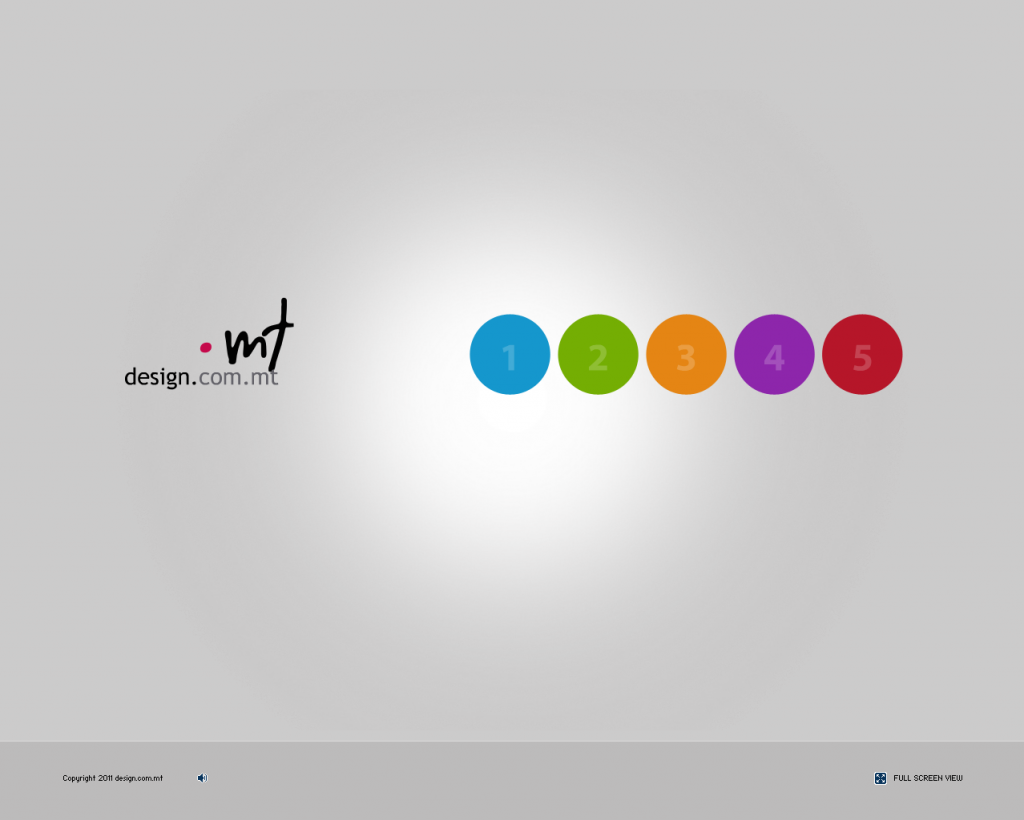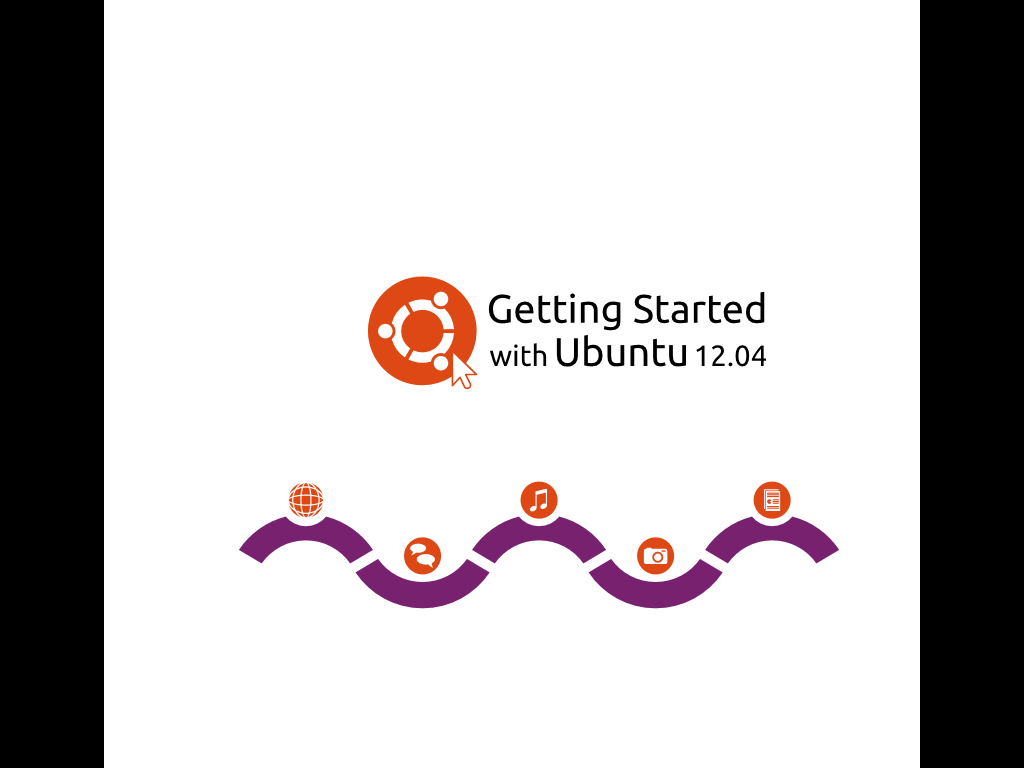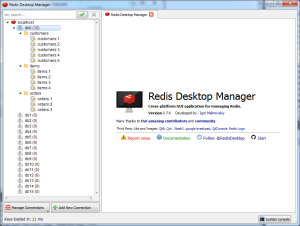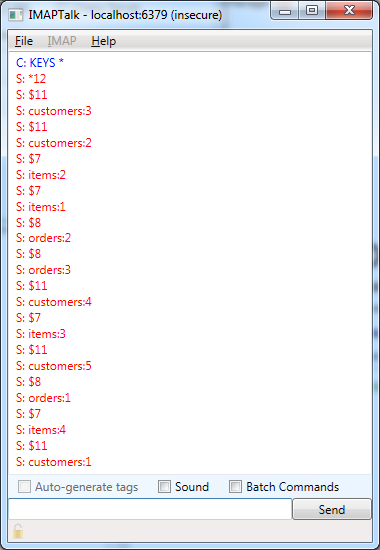Note: This feature is available as from Visual Studio 2015.
REST and JSON together have revolutionised the way we expose and consume data in recent years. For this reason it has become increasingly common to need to integrate with REST services, and data itself is provided in either XML or JSON format. This typically involves creating a set of classes that match the data provided by the service, so that the application may take care of serialisation and deserialisation, and work with structured data.
Although you can create these data classes manually, Visual Studio provides a shortcut to generate classes from XML or JSON data. For instance, let’s say that we want to work with the data from the GitHub API:
We can easily generate a class for this by copying that data, and in Visual Studio going into Edit -> Paste Special -> Parse JSON As Classes:
And as if by magic, the following class gets generated:
public class Rootobject
{
public string current_user_url { get; set; }
public string current_user_authorizations_html_url { get; set; }
public string authorizations_url { get; set; }
public string code_search_url { get; set; }
public string emails_url { get; set; }
public string emojis_url { get; set; }
public string events_url { get; set; }
public string feeds_url { get; set; }
public string followers_url { get; set; }
public string following_url { get; set; }
public string gists_url { get; set; }
public string hub_url { get; set; }
public string issue_search_url { get; set; }
public string issues_url { get; set; }
public string keys_url { get; set; }
public string notifications_url { get; set; }
public string organization_repositories_url { get; set; }
public string organization_url { get; set; }
public string public_gists_url { get; set; }
public string rate_limit_url { get; set; }
public string repository_url { get; set; }
public string repository_search_url { get; set; }
public string current_user_repositories_url { get; set; }
public string starred_url { get; set; }
public string starred_gists_url { get; set; }
public string team_url { get; set; }
public string user_url { get; set; }
public string user_organizations_url { get; set; }
public string user_repositories_url { get; set; }
public string user_search_url { get; set; }
}
Now, the class and property names might not be exactly the way you want them, and you might need to change some things, but this will still save you a lot of typing.
If you’re still not convinced, try it with a more complex example that involves nested data structures. For instance, let’s say we have this JSON data:
{
"name" : "John Smith",
"summary" : "Wannabe Superhero",
"workexperience" : [{
"title" : "Insurance Guy",
"company" : "ABC Ltd.",
"start" : "Feb 2015",
"description" : "Current job, very bad"
}, {
"title" : "Cleaning Guy",
"company" : "Super Clean Ltd.",
"start" : "Jan 2013",
"end" : "Jan 2015",
"description" : "Dirty work",
"recommendations" : [{
"name" : "Boss guy",
"position" : "Boss"
}, {
"name" : "Colleague girl",
"position" : "Cleaning Girl"
}
]
}
]
}
With no effort whatsoever, you can get these classes generated for you:
public class Rootobject
{
public string name { get; set; }
public string summary { get; set; }
public Workexperience[] workexperience { get; set; }
}
public class Workexperience
{
public string title { get; set; }
public string company { get; set; }
public string start { get; set; }
public string description { get; set; }
public string end { get; set; }
public Recommendation[] recommendations { get; set; }
}
public class Recommendation
{
public string name { get; set; }
public string position { get; set; }
}
And there’s a similar function for XML.
You’re welcome.