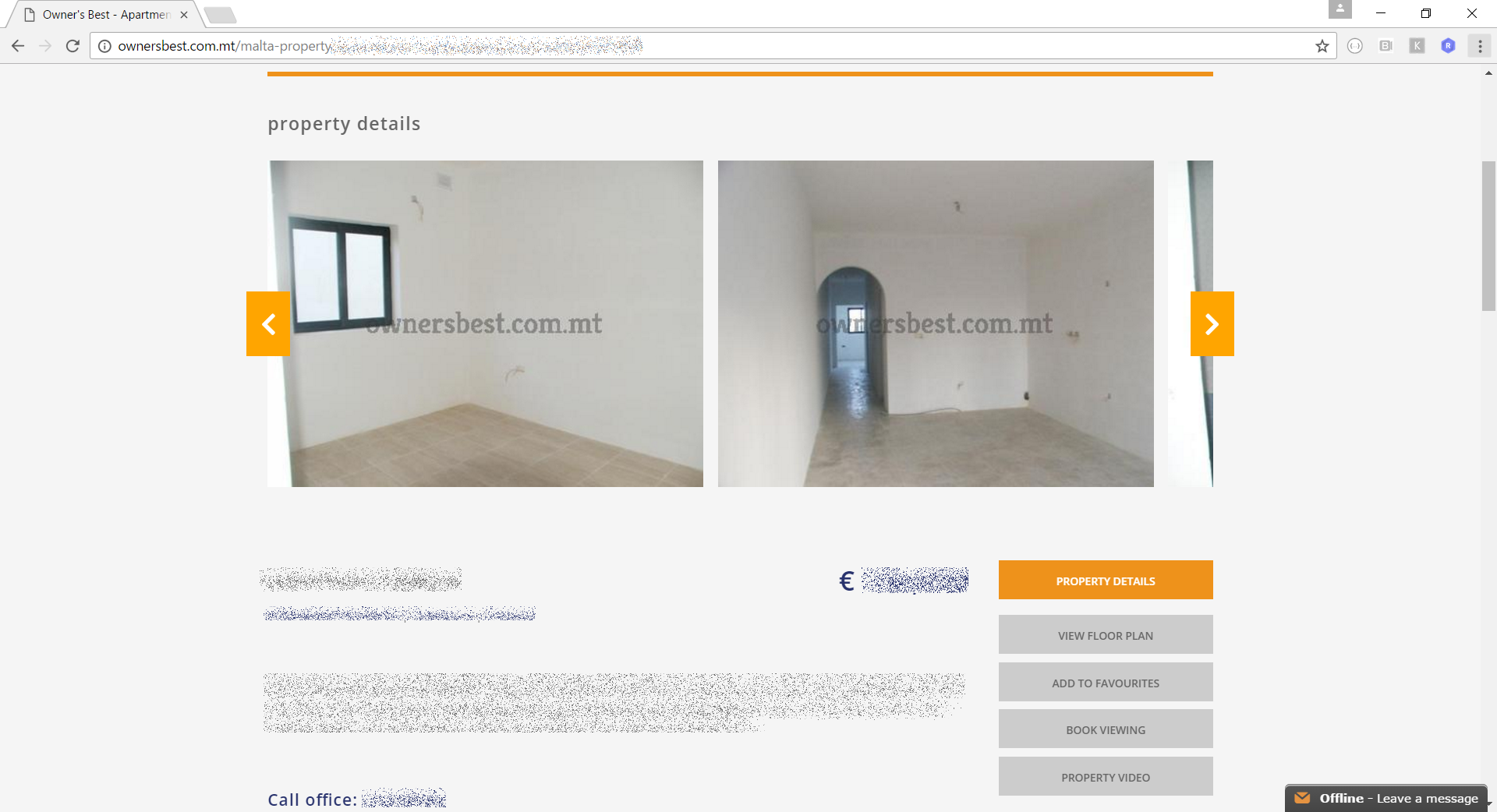One of the biggest promises of .NET Core is the long-awaited promise of true cross-platform development. In this article, we’ll see how we can set up .NET Core on some flavours of Linux, and ensure that it works by running a simple console application.
Introduction
In general, if you want to run .NET Core on Linux, you should do the following before even starting development, to make sure it actually works:
- Install .NET Core itself.
- Create a simple .NET project.
- Build and run the application.
The steps to install .NET Core vary depending on the distribution you are using. Different distributions use different package managers (e.g. APT, RPM, YUM, DNF, etc) so you will often need to either add a .NET package source to your package manager’s configuration, or download binaries for .NET Core from Microsoft, before you can proceed to actually install .NET Core.
Microsoft’s Getting Started with .NET Core documentation lists a handful of supported Linux distributions, each with their own installation instructions. Unfortunately, this is not yet updated with the latest versions of several popular distributions. In fact, I have not been able to set up .NET Core in Ubuntu 17.04 (Zesty Zapus), Fedora 25, or CentOS 7. So in this article, we’ll focus on Ubuntu 16.10 (Yakkety Yak) and Linux Mint 18.1.
Unfortunately, these two are both Debian flavours, and both use the Ubuntu package server, so there is not much in the way of variety here. In any case, let’s proceed with the setup.
Installing .NET Core on Linux Ubuntu 16.10 (Yakkety Yak)
First, we need to follow the installation instructions in the documentation in order to add the .NET package source to APT’s package source configuration:
sudo sh -c 'echo "deb [arch=amd64] https://apt-mo.trafficmanager.net/repos/dotnet-release/ yakkety main" > /etc/apt/sources.list.d/dotnetdev.list' sudo apt-key adv --keyserver hkp://keyserver.ubuntu.com:80 --recv-keys 417A0893 sudo apt-get update
Here’s what the output of most of this should look like:
With that done, we can install the .NET Core SDK:
sudo apt-get install dotnet-dev-1.0.1
Once the installation is complete, we can create and run a simple project. We can do this without writing any code ourselves, because the dotnet command provides means of generating project templates out of the box.
First, let’s create a directory for our application, and switch to it (note: the documentation provides an alternative way of doing this):
mkdir hello cd hello
Then, we can create a simple “Hello World” console application in the current directory by running the following command:
dotnet new console
Then, with the following commands, we restore dependencies via NuGet, build the application, and run it:
dotnet restore dotnet run
Here’s the output, so you can see that it actually worked:
Installing .NET Core on Linux Mint 18.1
The same documentation page with the instructions to install .NET Core on Ubuntu also covers Linux Mint 17. Unfortunately, this doesn’t work for Linux Mint 18. However, you’ll notice that Ubuntu 14.04 and Linux Mint 17 share the same setup instructions. And this Stack Overflow answer shows that Ubuntu 16.04 and Linux Mint 18 also use the same setup. Thus:
sudo sh -c 'echo "deb [arch=amd64] https://apt-mo.trafficmanager.net/repos/dotnet-release/ xenial main" > /etc/apt/sources.list.d/dotnetdev.list' sudo apt-key adv --keyserver hkp://keyserver.ubuntu.com:80 --recv-keys 417A0893 sudo apt-get update
Then, like before, we install the .NET Core SDK:
sudo apt-get install dotnet-dev-1.0.1
And then, we can actually test this out:
mkdir hello cd hello dotnet new console dotnet restore dotnet run
We get our “Hello World”, so it works!
Conclusion
We’ve seen how to set up .NET Core on the Ubuntu and Mint distributions of Linux, which are very similar. Different distributions have different setup instructions, and it would be a real pain to cover all of them. The official documentation does provide installation instructions for a handful of popular distributions, but they are slow to update documentation, and do not at this time cover the latest versions.
At least, however, this should be enough to get an idea of what it takes to set things up and run a simple application on Linux using .NET Core.