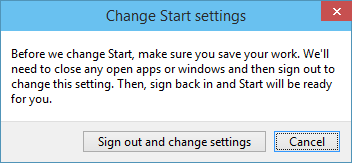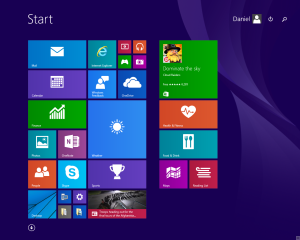Another of the IDE enhancements you’ll find in Visual Studio 2015 Preview is that unused using directives (C#) or imports (VB .NET) will appear in a less prominent colour, to distinguish them from the usings/imports that are actually used.

You can see an example of this when creating a new WPF application (screenshot above), since most of the usings provided by default in the codebehind are useless until you require specific WPF features.

That’s not all, however. On the side, you’ll find a light bulb that will suggest remedial actions. In this case, it’s suggesting that you remove the unused usings. When you hover over this action, you actually get a preview of what your code will look like.
You’ll see more of this paradigm of suggested actions and live previews as I continue to cover the new features in Visual Studio 2015 Preview.