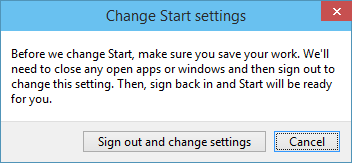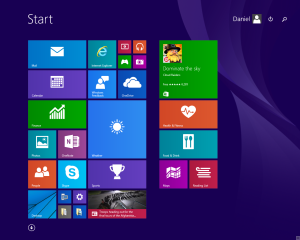Windows 10 Technical Preview brings back the Start Menu (as I wrote in my recent 20-minute review), which replaces the tiled Start Screen that was prevalent in Windows 8 and 8.1.
However, for those who actually liked the Start Screen, you can bring it back by changing a simple setting. First, bring up the Taskbar and Start Menu Properties, either by right-clicking on the taskbar and selecting Properties, or by typing “Navigation” in the Start Menu’s search bar and selecting either of the options provided:
Switch to the Start Menu tab, and then turn off the “Use the Start menu instead of the Start screen” option:
You will then be prompted to sign out and sign back in again to effect the change:
Once you do this, you still go directly into the desktop. But when you click on the Start button or press the Windows key on your keyboard, you are taken to the Start Screen instead of the Start Menu: